CertAid (Recommended)
NOTICE If you change your Kerberos password while working remotely YOU MUST establish a VPN connection, press Windows Key + L to lock your laptop, and log back in using your new Kerberos password.
- Double-click on the CertAid icon on your desktop

- If asked "Only change settings for your USERNAME" Click Next
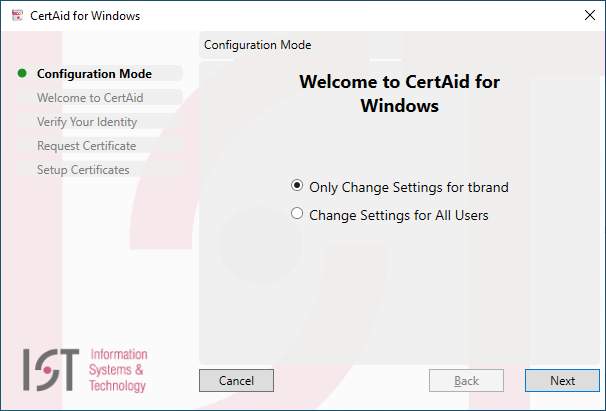
- Request or Renew a Certificate, Click Next
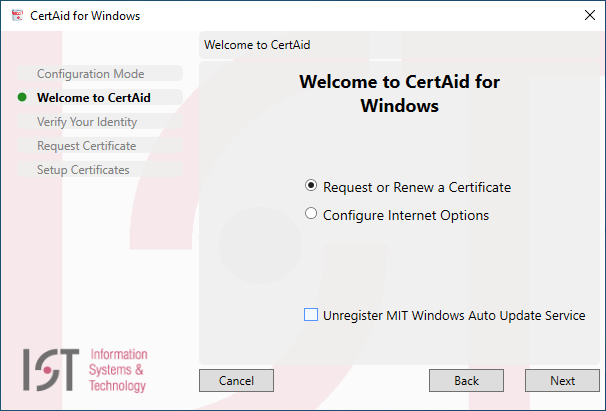
- Enter your Kerberos username and password
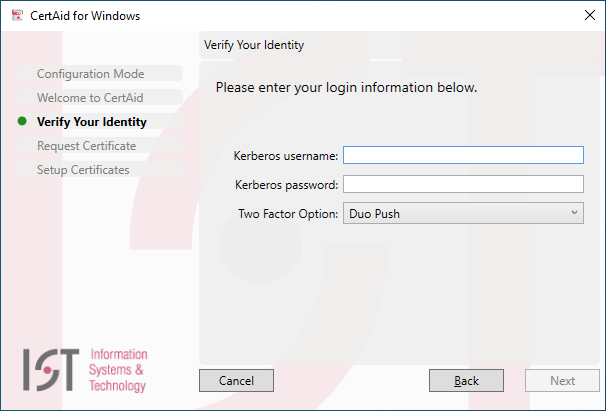
- Select your DUO two-factor authentication method of choice
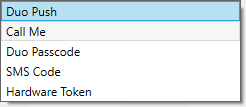
- If your Kerberos password has not been changed in the last calendar year you must Change your Kerberos Password
NOTICE If you changed your Kerberos password while working remotely YOU MUST establish a VPN connection, press Windows Key + L to lock your laptop, and log back in using your new Kerberos password.
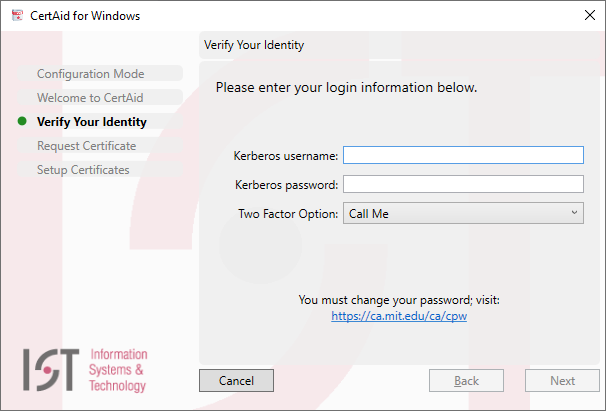
- Accept the default "Certificate Life" and click Next
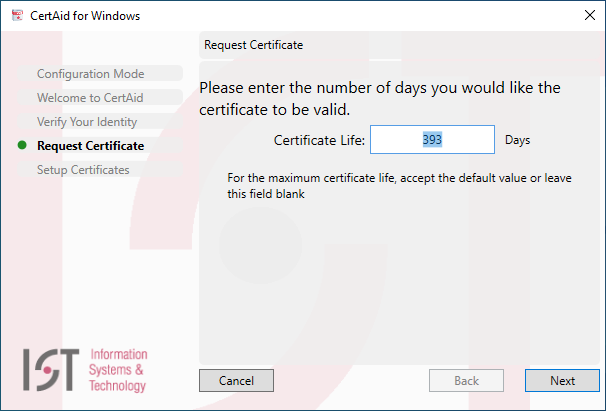
- If Multiple Certificates are found, click yes to delete them
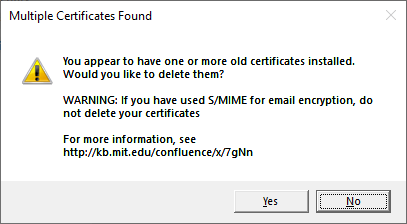
- Wait for the first four green circles to be populated and then click Finish
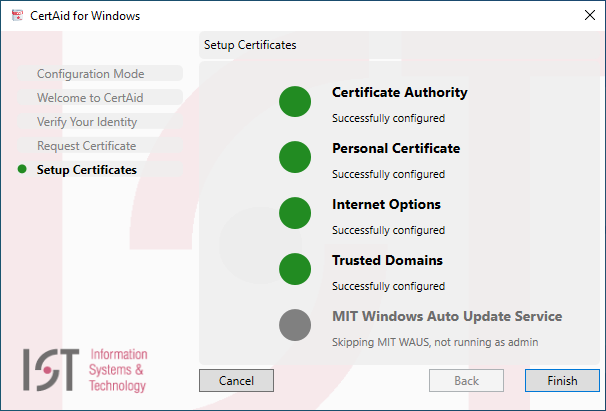
- You can test your new MIT Personal Certificate here
- Select your certificate from the User Identification Request window and click OK
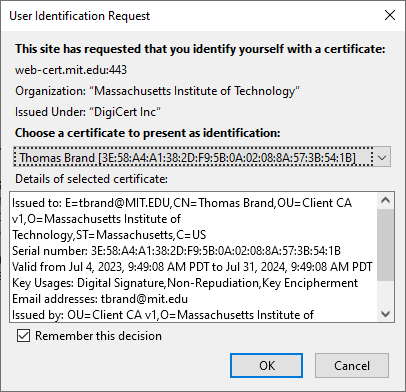
NOTICE If you changed your Kerberos password while working remotely YOU MUST establish a VPN connection, press Windows Key + L to lock your laptop, and log back in using your new Kerberos password.