Logging into Zoom
Zoom is the audio, web and white-boarding conferencing tool that offers a set of services that provides audio, video, and text options. Accessed via the web, mobile device or desktop client, participants may hold a virtual meeting or webinar, share files or use screen sharing to show presentations, applications, or other web sites. It is available to all MIT community members with an MIT Kerberos ID and the ability to authenticate with Touchstone.
- Double-click on the Zoom app icon on your computer desktop
- Click Sign In
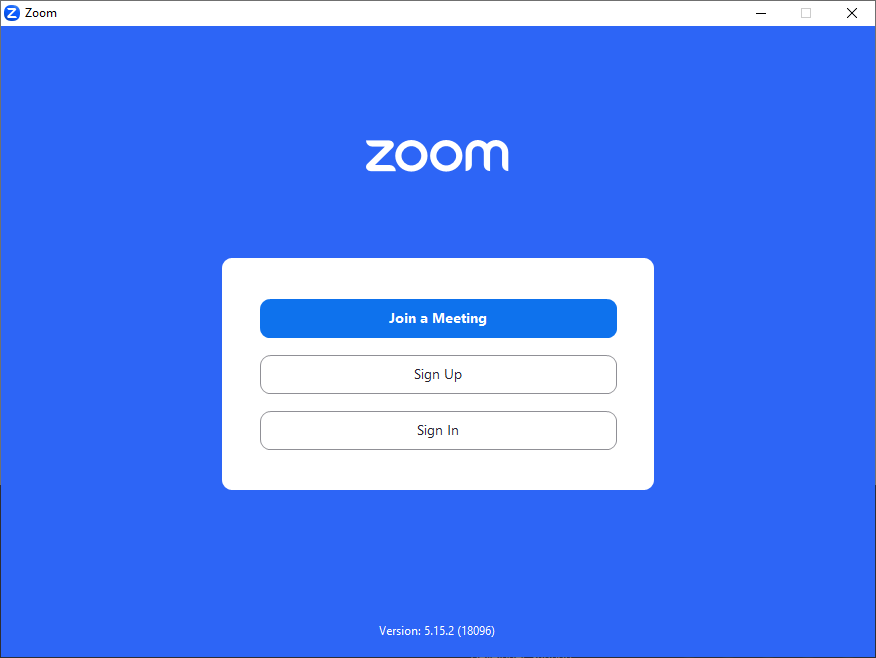
- Click SSO
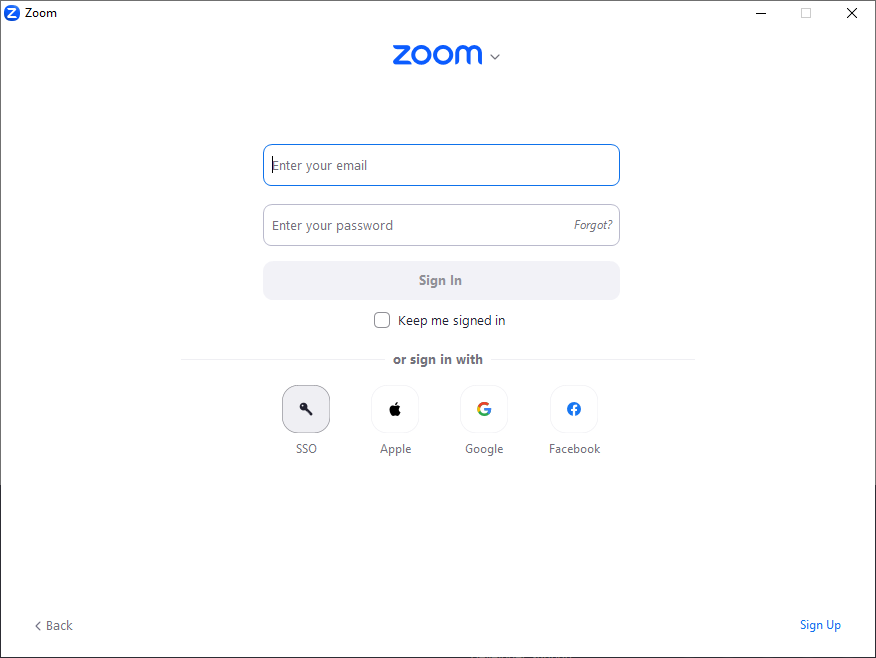
- Sign in with SSO using the domain
mit.zoom.us
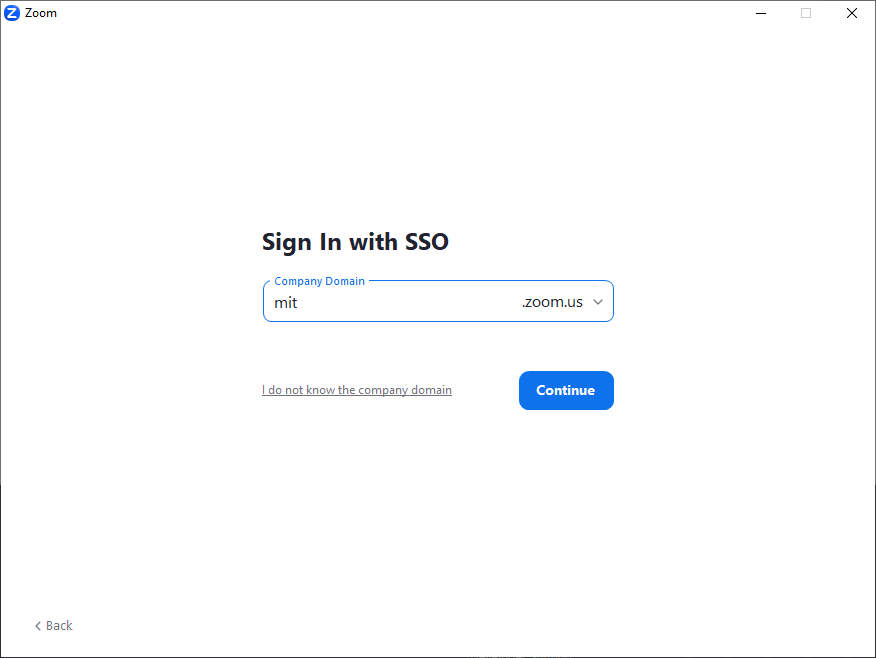
- Use your MIT Personal Certificate or enter your Kerberos credentials
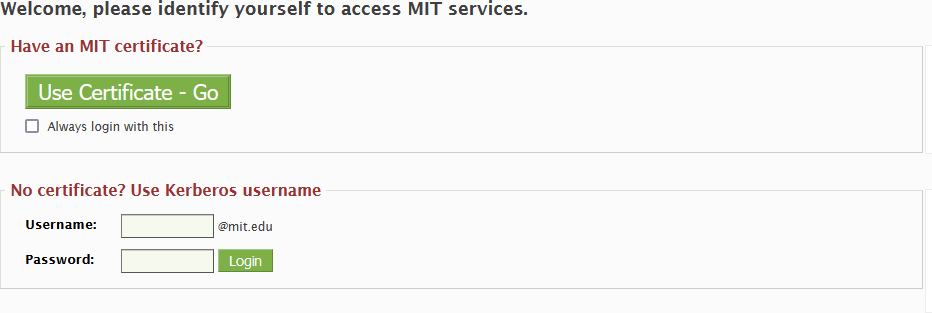
- Complete your DUO two-factor authentication

- Click continue to use your assigned Zoom phone number
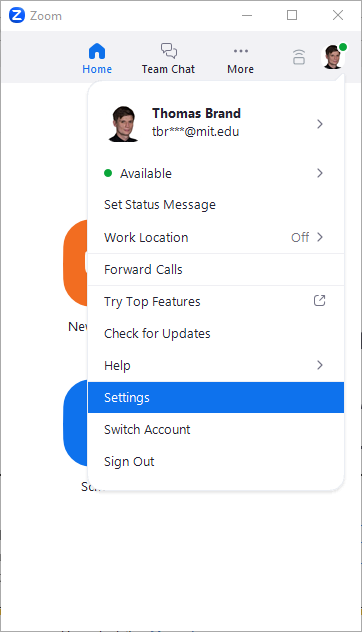
- Click Join and enter a meeting ID or personal link name
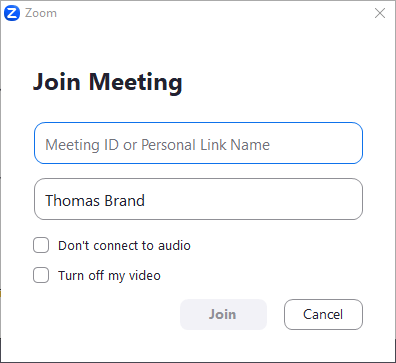
- It is recommended you "Test Speaker and Microphone" before joining every Zoom meeting to ensure you are using your intended devices
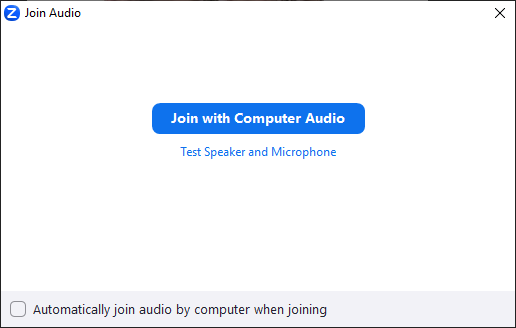
- Select a speaker until you hear the ringtome
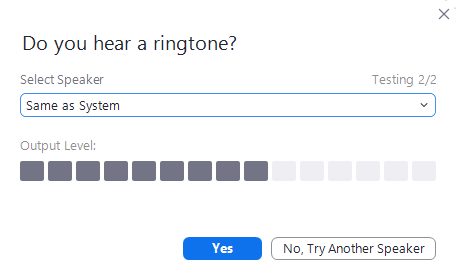
- Select microphone, speak and pause until you hear a reply
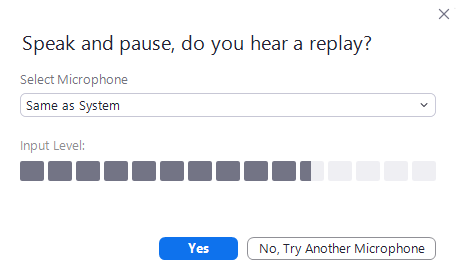
You may be prompted to enable microphone access in your computer's settings
- Join with Computer Audio
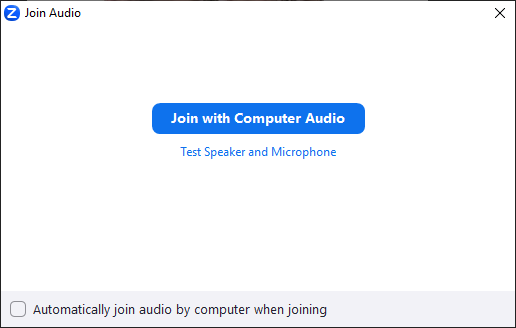

- You can edit your profile and settings by clicking on your profile picture in the top right and by visiting [mit.zoom.us(mit.zoom.us)